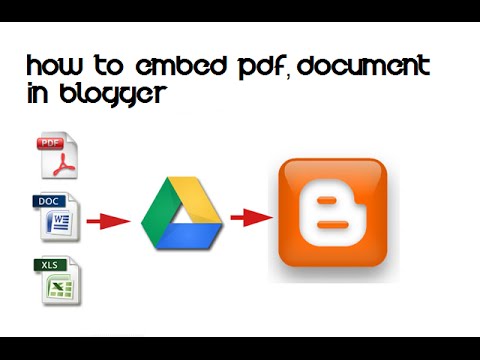
Google Docs enables you to embed your PDF document in your Blogger post. You need to upload your PDF file to Google Docs and update the visibility options. Your PDF includes File tools to produce the HTML embed code of the URL address needed for your Blogger post. This HTML embed code copied from Google Docs to your Blogger Post window will display the PDF content on your published post to your viewers.
Upload to Google Docs
1. Open the Google Docs website (link in Resources), and then sign in with your Google Account to open your Drive page.
2. Click the "Upload" button in the Drive sidebar and then select "Files" in the drop-down list to open the Choose File to Upload window.
3. Click the PDF file you want to upload. The Upload Complete window displays the selected PDF file link and the Uploaded status.
4. Click "Share" to open the Sharing Settings window, and then click "Change" to open the Visibility Options section. Select the radio button for "Public on the Web" and then click "Save" and then click "Done."
5. Click the PDF link in the Upload Complete window to open the PDF in a window.
6. Click the "File" tab on the PDF ribbon, and then select "Embed This PDF File" to open the window with the HTML code.
From Google to Blogger
1. Open your Blogger page in a new browser window or tab, and then click the "Create New Post" button to open the Post window. Click the "HTML" tab.
2. Click inside the Google Docs HTML window from the previous section to highlight the embed code, right-click to open the selected text and then select "Copy" in the resulting menu.
3. Right-click in the Blogger post window and then click "Paste" to paste the HTML code.
4. Click the "Preview" button on the Blogger Post window to preview the opened PDF on your Blogger layout in a new window. Click "Publish" to post your blog.
5. Click "OK" on the Google Docs window to close the window with the HTML code.
No comments:
Post a Comment